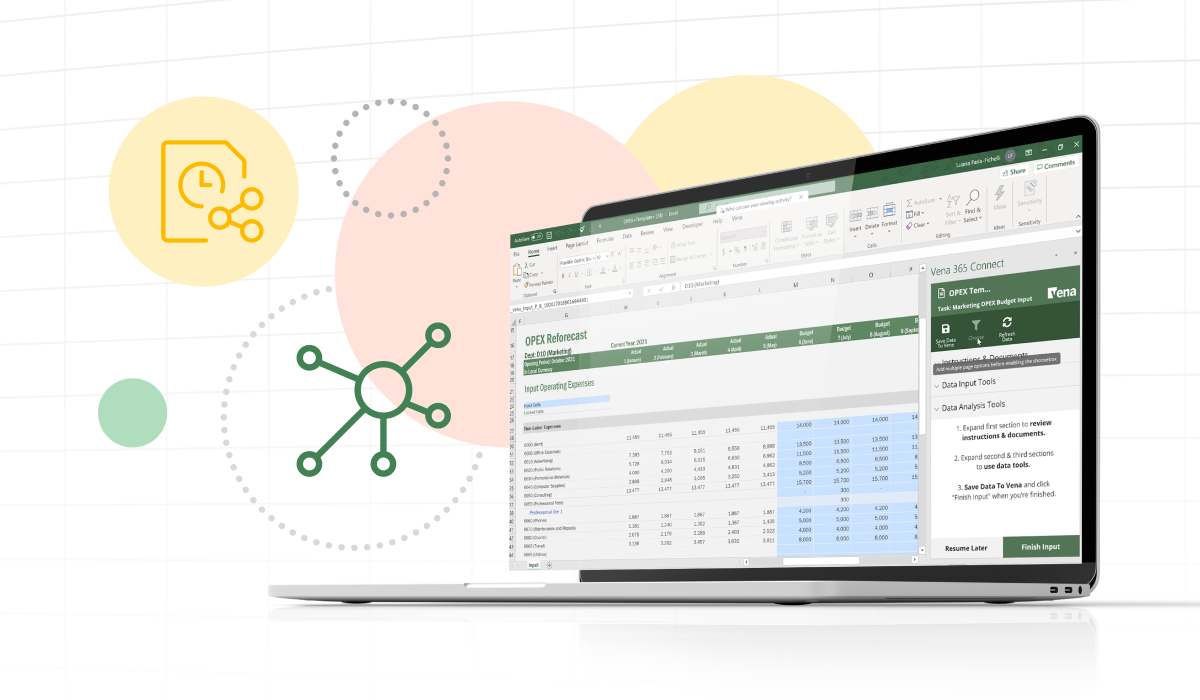
When you're building out or updating your company's annual budget, getting feedback from cross-functional stakeholders is a crucial part of the process. Regardless of whether your finance team uses a top-down or bottom-up approach, non-finance contributors will always have to make their own budget inputs.
Vena 365 Connect makes budget inputs a lot easier thanks to a refreshed user interface for contributors from across your business. We've improved Vena's usability so you can collaborate with every department and deliver more reliable budgets--all without the manual effort.
In this article, we'll walk you through the new contributor and manager experiences in Vena 365 Connect. But first, let's make it clear what Vena 365 Connect actually is, with some context regarding why we even launched these updates in the first place.
Vena 365 Connect is a Complete Planning platform that brings business data from across your organization into a secure, cloud-based environment. It's an even more user-friendly version of Vena that integrates with Microsoft 365, which means Excel users on both Windows and Mac can create reports and distribute budgeting templates seamlessly.
We launched Vena 365 Connect for two primary reasons:
If you're an existing Vena customer, you already know that our platform leverages a native Excel interface. But you also know cross-functional budget contributors may not be as Excel-savvy as you are--so that's why we've updated the experience with a simpler, more user-friendly interface.
Learn more below!
In addition to the new Mac compatibility, the most noteworthy feature of Vena 365 Connect is a slick new sidebar contributors can see when they work on a template. Contributors have the option to minimize this sidebar to maximize screen space when entering and analyzing data.
Let's say, for example, that you're a marketing manager updating your advertising budget. This is what you would see when you open the OpEx template for your marketing department in Vena:
The sidebar is divided into three distinct tabs:
Each of these sections provides a simplified set of functions your contributors can take advantage of as they prepare their budgets for review and approval. Keep on reading for a full breakdown of each one.
As you open up your marketing department's OpEx template, everything you need to do is laid out clearly in the Instructions and Documents section. Admins can make the instructions as simple or as detailed as they need to, but they'll always be displayed here to avoid any confusion for contributors.
This is what you would see when you look at the Instructions and Documents tab in the marketing OpEx template:
As you can see, the marketing manager needs to submit all their budget inputs for review and approval. Let's have a look at what that looks like with Vena 365 Connect.
When you open up the Data Input Tools tab, you'll have the option to add or remove line item details from your budgeted values. So if you need to make a distinction between print and digital spends in your total advertising budget, all it takes is a couple of quick clicks.
Once you've saved those inputs back to Vena, the new numbers will be applied across your dataset automatically--ultimately sparing you the hassle of copying and pasting those values yourself. Admins will then be prompted to review your work before it's finalized.
Once your contributors have submitted their budgets for final review, managers can use Vena's Data Analysis Tools to uncover the story those numbers are telling them. Let's say you see a particularly large value somewhere and you need to know where it came from. The Drill Saves function brings up a history of all changes to that data intersection so you can see exactly who made the input and when--giving you 100% visibility into everything that's happening with your numbers.
You can also see the individual transactions that roll up to any value with the Drill Transactions function in Vena 365 Connect. The data you'd see here depends on the hierarchy structure in your data model, but all member values would be displayed in a separate Excel tab.
This is really helpful for explaining discrepancies or variances to your management team, because all the context you'd need is available with the touch of a button. And when you always have reliable data at your fingertips whenever you need it, you'll always be well-equipped to lead your business in the right direction.
If you need to create a template or report quickly from scratch, the Quick Build feature lets you pull data from your cube--in seconds--through a simple drag-and-drop interface. You can save and share this as a real-time budget, forecast or report that updates automatically based on data in your cube.
If you have a pre-existing Excel template you want to connect to Vena's Complete Planning platform, the Auto-Map feature makes transferring templates easier and faster than ever. Select the cells you want to map and the mapping type and the Auto-Map feature will automatically match your source field to your destination field.
Once you're satisfied with your template or report, the Analyze feature checks for mapping errors. If any numbers appear incorrect, you can use the Cell Info feature to view every specific mapping for a cell to ensure it's been mapped correctly--saving you time to focus on what really matter--insights and analysis.
Vena 365 Connect is now available to everyone--but only if your team is already using Microsoft 365. To learn more about our platform and to see Vena 365 Connect in action, just check out the link below and take it for a spin yourself!
(Current Vena customers can click here to ask your CSM for more info.)
Evan Webster is an experienced sales professional and storyteller with a passion for innovative technology. He currently serves as a Senior Area Sales Manager at Vena and previously worked as a Content Specialist. He continually strives to inspire finance professionals to become strategic business partners and is dedicated to helping them automate and streamline their planning processes so they can make better decisions with reliable, data-driven insights—enabling meaningful growth for organizations across the globe.
